< chown - change the owner of a file >
You can change the owner and group of a file or a directory with thechown command. Please, keep in mind you can do this only if you are the root user or the owner of the file.Set the file's owner:
$ chown username somefileAfter giving this command, the new owner of a file called
somefile will be the user username. The file's group owner will not change. Instead of a user name, you can also give the user's numeric ID here if you want.You can also set the file's group at the same time. If the user name is followed by a colon and a group name, the file's group will be changed as well.
$ chown username:usergroup somefileAfter giving this command,
somefile's new owner would be user username and the group usergroup.You can set the owner of a directory exactly the same way you set the owner of a file:
$ chown username somedirNote that after giving this command, only the owner of the directory will change. The owner of the files inside of the directory won't change.
In order to set the ownership of a directory and all the files in that directory, you'll need the
-R option:$ chown -R username somedirHere, R stands for recursive because this command will recursively change the ownership of directories and their contents. After issuing this example command, the user
username will be the owner of the directory somedir, as well as every file in that directory.Tell what happens:
$ chown -v username somefile
changed ownership of 'somefile' to username-v option, chown will list what it did (or didn't do) to the file.The verbose mode is especially useful if you change the ownership of several files at once. For example, this could happen when you do it recursively:
$ chown -Rv username somedir
changed ownership of 'somedir/' to username
changed ownership of 'somedir/boringfile' to username
changed ownership of 'somedir/somefile' to username< chgrp - change the group ownership of a file >
In addition tochown, you can also use the chgrp command to change the group of a file or a directory. You must, again, be either the root user or the owner of the file in order to change the group ownership.chgrp works pretty much the same way as chown does, except it changes the file's user group instead of the owner, of course.$ chgrp usergroup somefileAfter issuing this command, the file
somefile will be owned by a user group usergroup. Although the file's group has changed to usergroup, the file's owner will still be the same.The options of using
chgrp are the same as using chown. So, for example, the -R and -v options will work with it just like they worked with chown:$ chgrp -Rv usergroup somedir
changed group of 'somedir/' to usergroup
changed group of 'somedir/boringfile' to usergroup
changed group of 'somedir/somefile' to usergroupsource :
http://www.tuxfiles.org/linuxhelp/fileowner.html
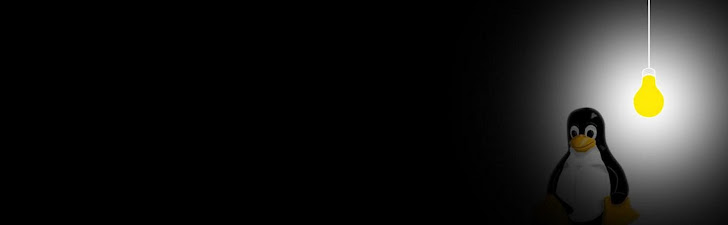
Tidak ada komentar:
Posting Komentar